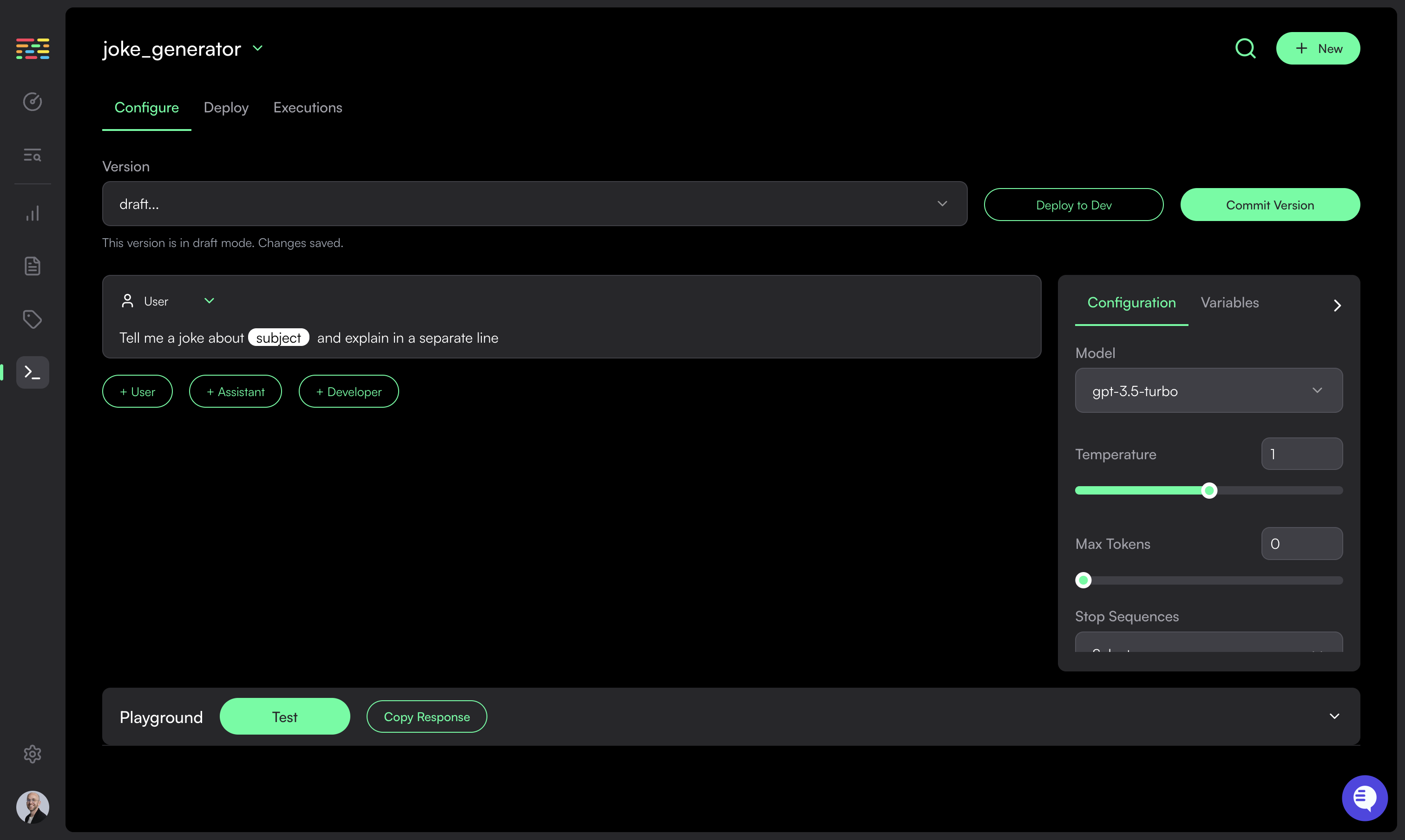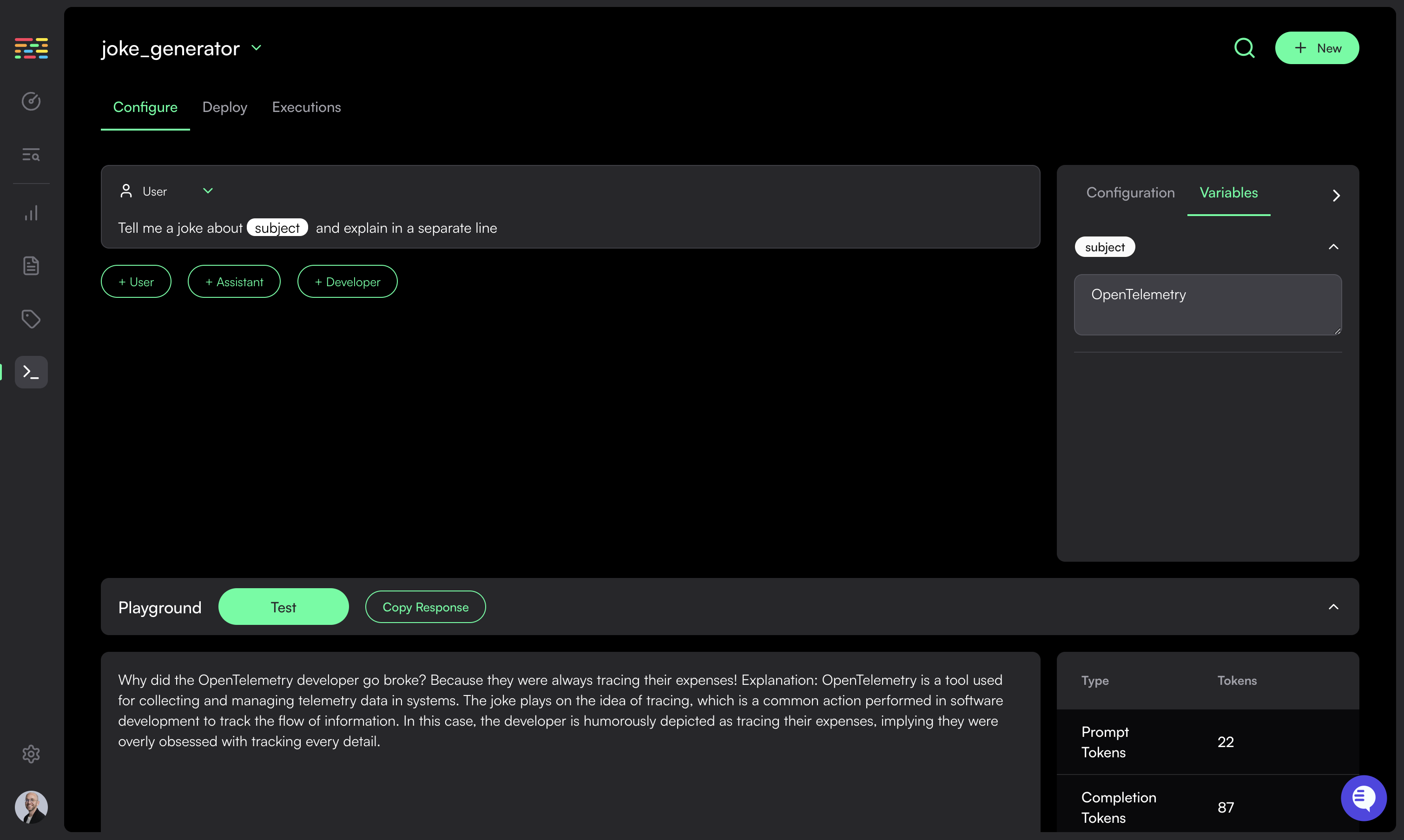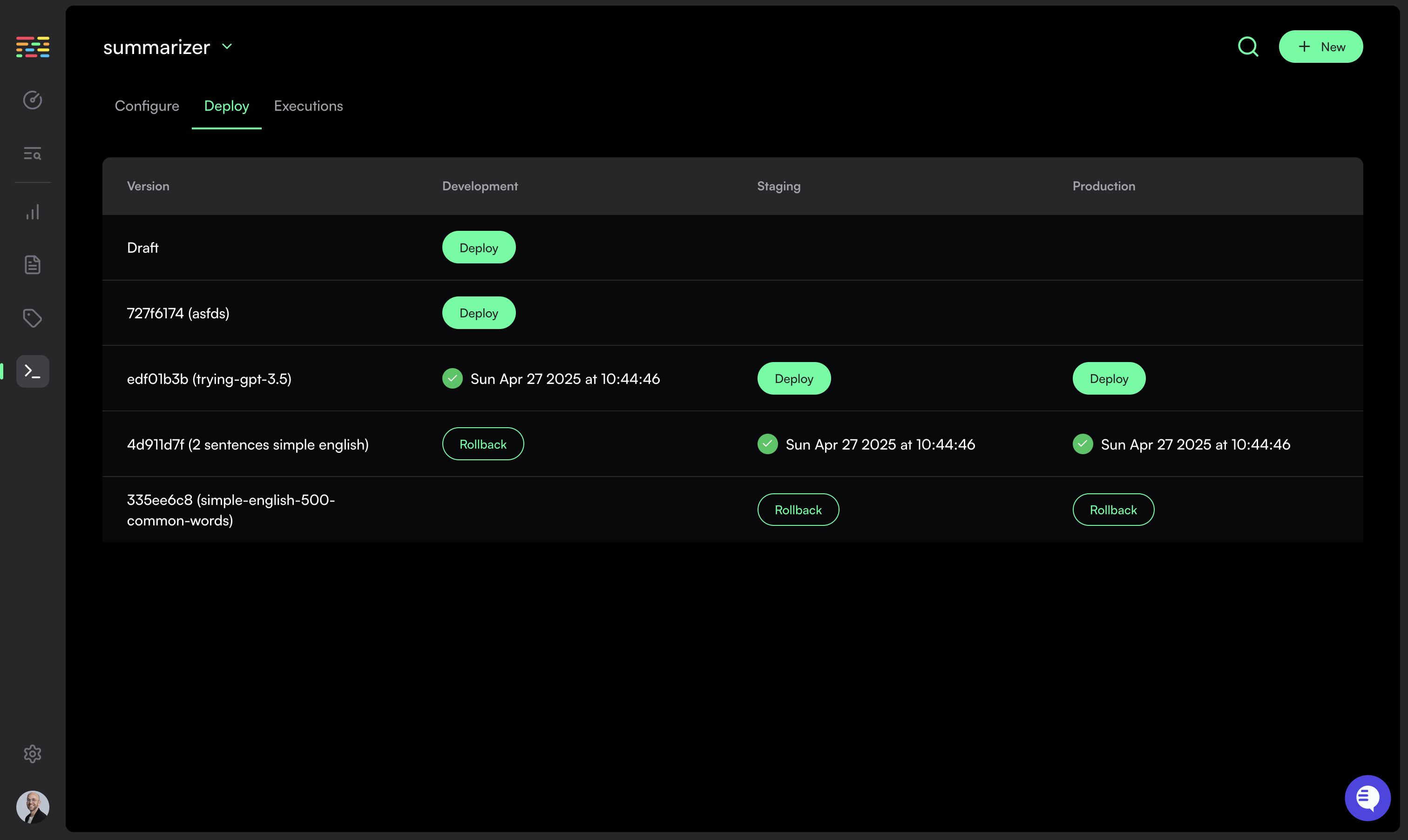Configuring Prompts
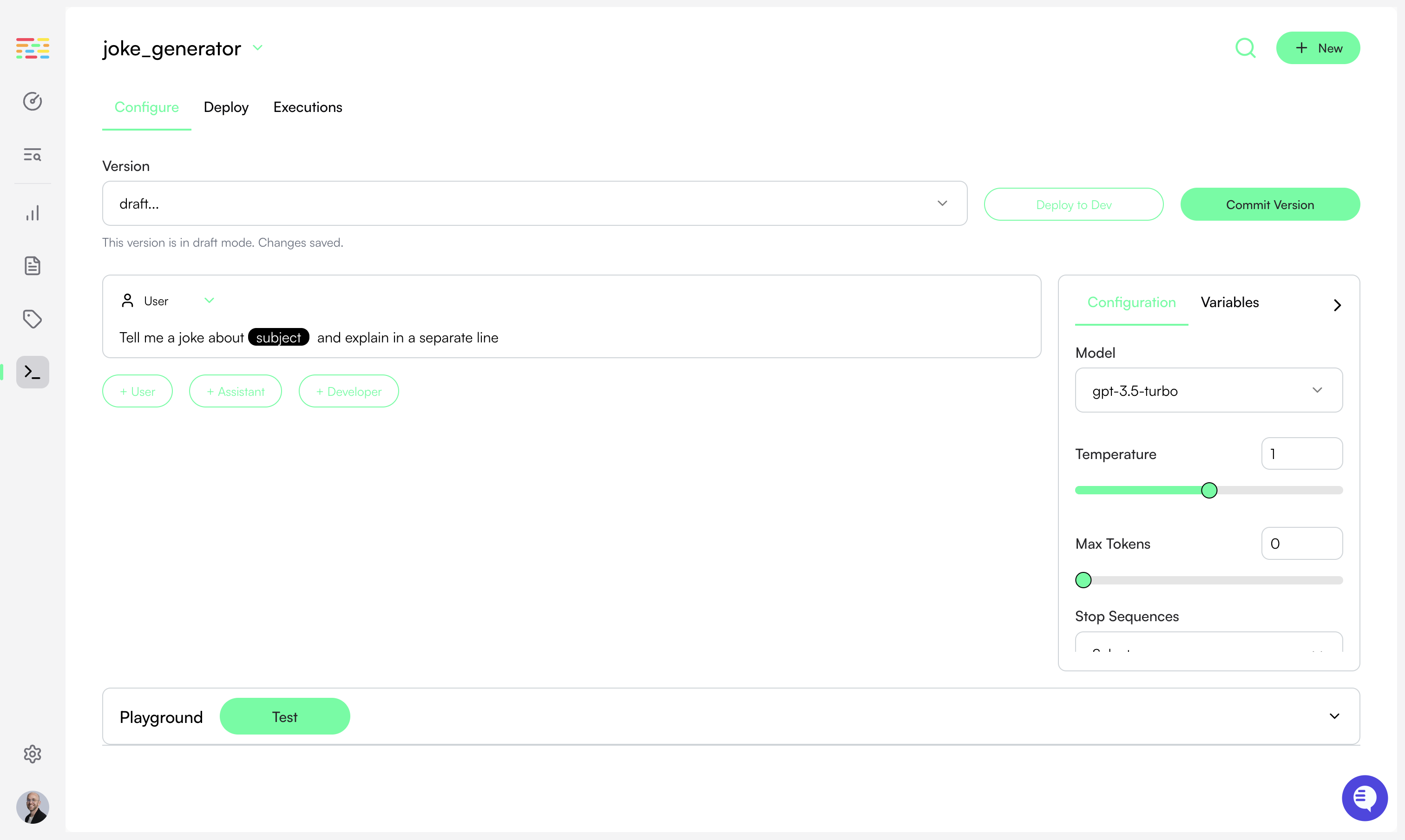
- The prompt template (system and/or user prompts)
- The model configuration (temperature, top_p, etc.)
Draft Mode. In this mode, you can make changes to the prompt and configuration. You can also test your prompt in the playground (see below).
Testing a Prompt Configuration (Prompt Playground)
By using the prompt playground you can iterate and refine your prompt before deploying it.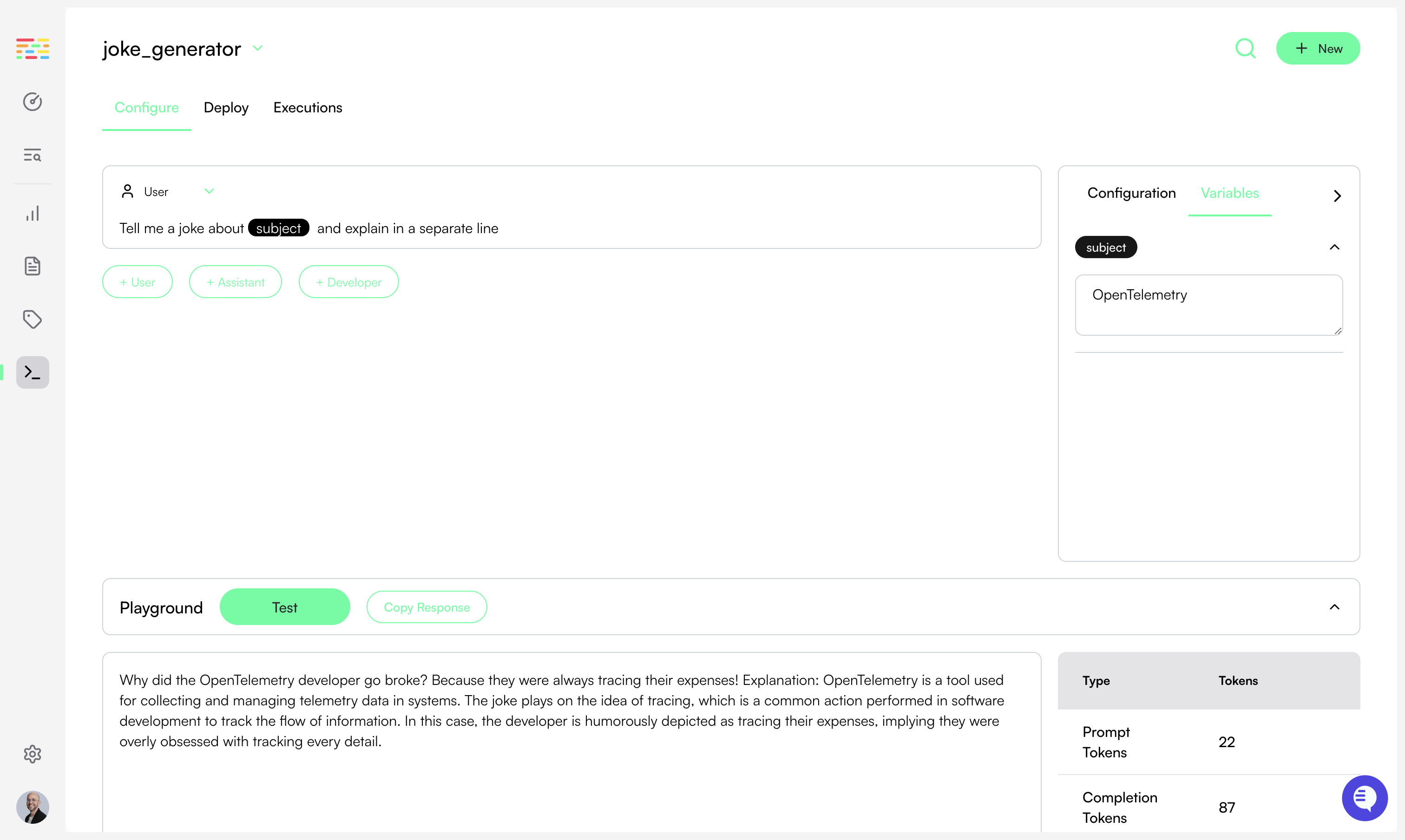
Test button in the playground tab at the bottom of the screen.
If your prompt includes variables, then you need to define values for them before testing.
Choose Variables in the right side bar and assign a value to each.
Once you click the Test button your prompt template will be rendered with the values you provided and will be sent to the configured LLM with the model configuration defined.
The completion response (including token usage) will be displayed in the playground.
Deploying Prompts
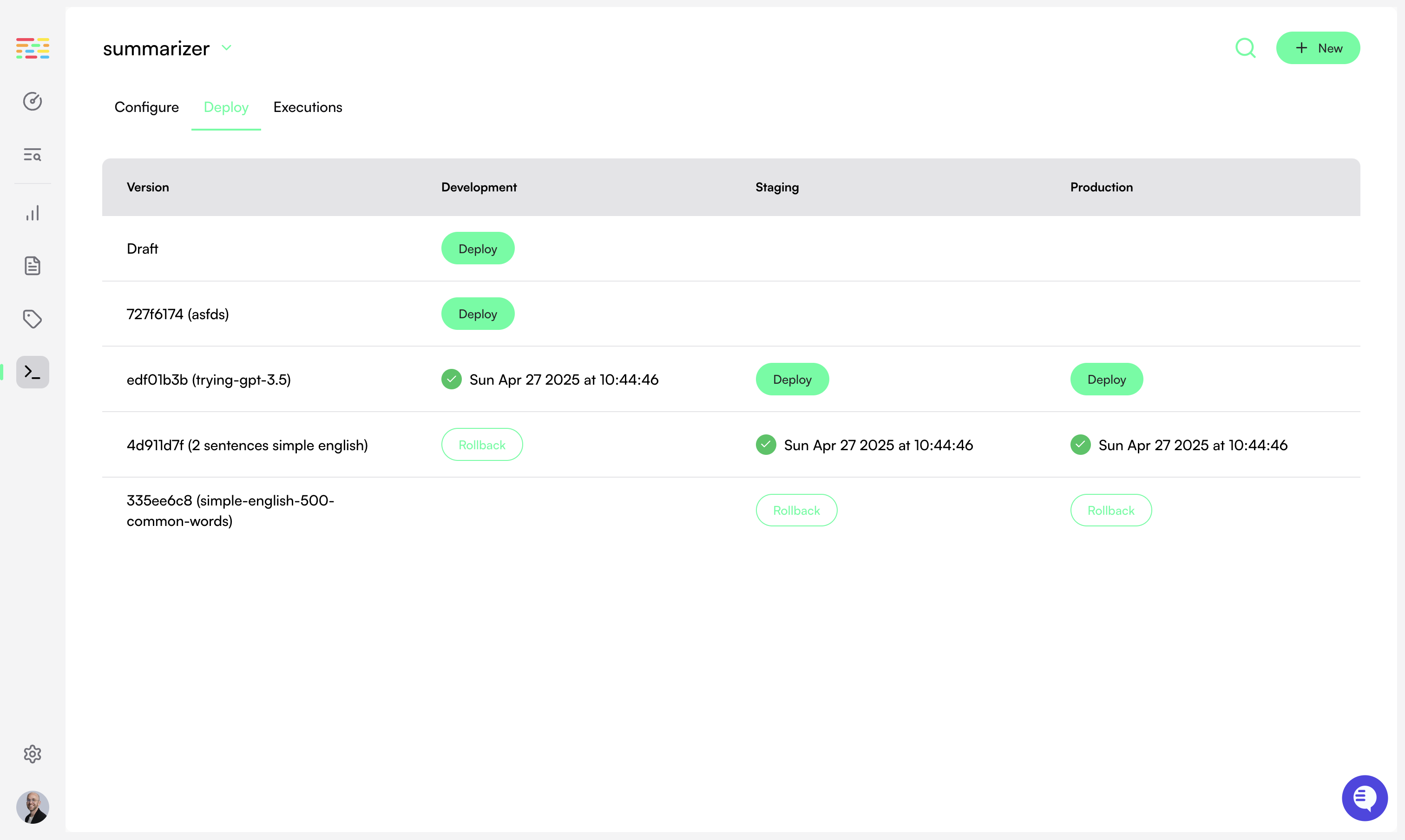
development environment.
Once you are satisfied with the prompt, you can publish it and make it available to deploy in all environments.
Once published, the prompt version cannot be edited anymore.
Choose the Deploy Tab to navigate to the deployments page for your prompt.
Here, you can see all recent prompt versions, and which environments they are deployed to.
Simply click on the Deploy button to deploy a prompt version to an environment. Similarly, click Rollback to revert to a previous prompt version for a specific environment.
As a safeguard, you cannot deploy a prompt to the
Staging environment before
first deploying it to Development. Similarly, you cannot deploy to
Production without first deploying to Staging.Prompt Versions
If you want to make changes to your prompt after deployment, simply create a new version by clicking on theNew Version button. New versions will be created in Draft Mode.